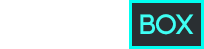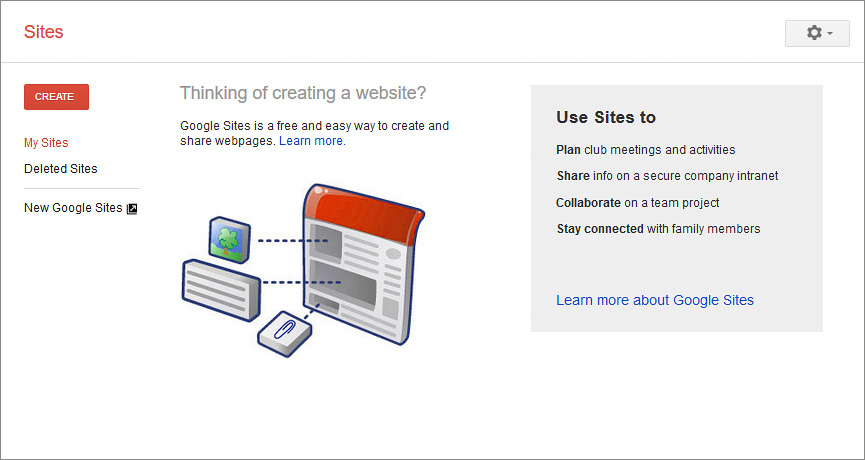Google has already proven that it can do pretty much anything that’s related to the World Wide Web. From web search to website building, Google is the real champ of the web. It is interesting to note that Google has two site creation tools currently, one launched recently and the other that has been around for over a decade now. Now, Google offers users a collaborative experience. Ever noticed how if you have an email account in Gmail, you are automatically connected to other Google apps such as Google+ and Google Drive? Other tools like Docs, Calendars, and YouTube etc. are also integrated creating an interactive environment. Users can thus work on a single platform and access information from all their accounts.
Budding web developers are naturally attracted to the web creation tool offered by Google, considering its brand value and credibility in the market. So many of us already use the email, word processing, and scheduling apps by Google, why not add a website builder to that list right? But to understand the workings of Google Sites you must first be aware of why the platform was created in the first place. Google Website Builder is intended for small-scale companies or groups that want to design intranet or wiki projects meant for internal use. As a web builder, it fails to make a mark (we do have high hopes for the recently launched updated version though, but more on that later). Read through our review of Google Sites and reasons why it could be a decent choice for launching your start-up website. Let’s start with some pros and cons though.
The Story Behind Google Sites
Google is a platform that is almost synonymous with the internet for many people. For those who do not know about Google Sites, it is a web creation tool introduced by Google and has been around for quite some time now, undergoing transformations and updates over the years. The website builder started out as JotSpot, which was then acquired by Google in 2006 and reformed into the Google Sites interface you see today. The new and improved website builder looks nothing like its predecessor. Sure, it serves the same purpose, i.e. to host wiki systems and allow collaborative content creation and modification, but Google Sites is not just limited to that.
Jotspot was a company that specialized in providing enterprise social software services that targeted mainly the small and medium scale enterprises. It soon flourished to be one of the finest software companies of its time and was even a part of InfoWorld’s “15 start-ups to watch” list. On October 2006, JotSpot was acquired by Google who took it to new heights. A year later, in 2007, Google Sites servers incorporated an extensive data transitioning system of web pages via Google Docs (aka Google Pages).
It was only inFebruary 2008 that the Google Sites platform was finally unveiled. Based on the JotSpot technology, the website builder was launched as free open source software where users could design web pages. However, back then you needed to buy a domain name from Google for $10. That changed sometime in 2008 when Google Sites became available at the Google Apps. The Classic Google Sites allowed users to develop a simple, functional and responsive website. The improved New Google Sites version of 2016 is a complete rebuild of the old platform.
Top Features
Over the years, Google Sites has become a fairly popular website creation tool for newbies. And although the platform lacks the advanced features and complex functionalities of its peers like Squarespace and Weebly, Google Sites has a brand name that few could manage to compete with. Recently, an upgraded version of Google Sites was streamlined for G Suite users in November 2016, re-establishing the platform’s reputation. With the update, Google removed a lot of complications such as sidebars, columns, desktop-based themes, page-level access permissions and discussions forums. However, for all its modifications, Google Sites still retains most of its original features and remains, at its heart a simple, basic core G-Suite application for website building. We will now discuss some of the top features offered by Google Sites below:
Cross-Platform Compatibility
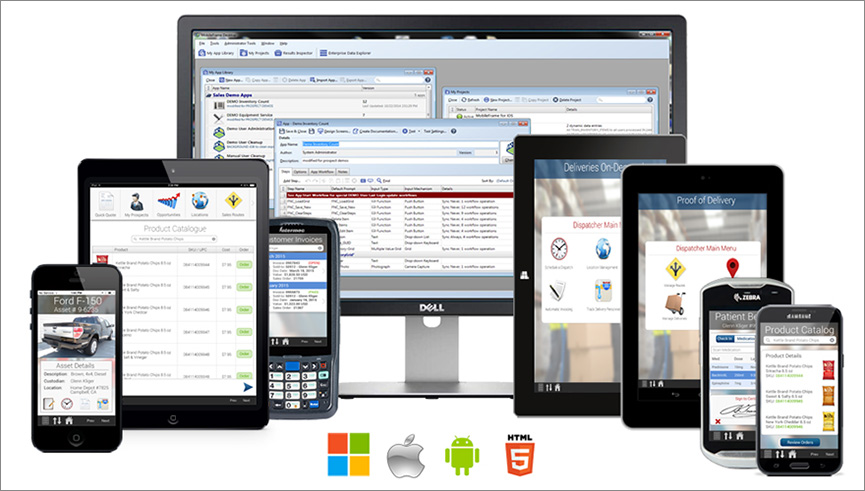
Gone are the days when people accessed the internet only on their personal computers. The classic Google Sites version was developed to suit desktops. Now that times have changed, Google has introduced a New Google Sites platform that enables you to build a functional website for any platform. The screen resolution, accessibility, themes are all built to fit in the different screen sizes of smartphones, laptops, tablets and computer screens alike. The intuitive interface works on a one-column design and doesn’t have any sidebars. Additionally, you get a choice between two navigation menu locations, one of the top and the other on the side. There are also three page-header options.
In-built Google Apps Support
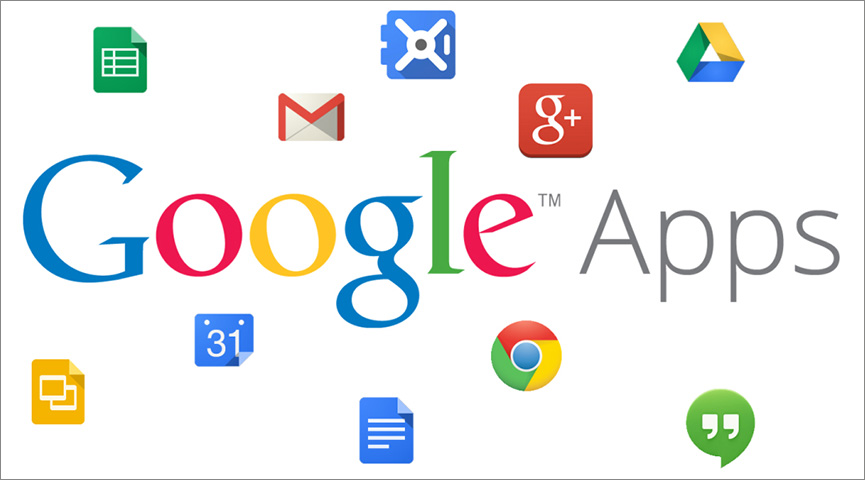
As you must have realized by now, all of Google’s applications are interconnected. You can access several other tools from Google on your Google Sites website. For instance, users can link their Gmail accounts, embed videos from YouTube, insert links and documents, add content from Google Drive and also upload via the Docs app, all in a matter of minutes. Here, you get all the basic editing features that one expects of a website builder and more. Insert content from your Google Drive account, add documents from Google Docs or add images, slideshows, forms, charts, videos anything on the interface by simply dragging and dropping the said element. It’s that simple really.
Embed External Content
Most informative websites or tutorials have to include content from external sources as well. Be it adding links or embedding videos from your Google Drive account, you can do it all here. And not just textual content, users can also add in graphical content, create events via Calendar app, or include the location of the venture via Google Maps, in just a few simple clicks. Google sites is a great platform for school kids and teachers who want to set up a forum for exchanging notes, informative videos and such online. Note, that anything you insert into a Google Sites web page has to be automatically visible on your Google Drive account.
More Customisable
A common complaint against the old Classic Google Sites version was that it was just too generic. Back then, users did not really get a lot of customization options to personalize their website. You couldn’t even do the basic stuff like resize images, change the font of the text, or add videos to your web page. This was a big drawback for the platform as other similar website builders like Wix etc. incorporated dozens of advanced features in their interfaces. The New Google Sites version is, fortunately, a lot more customizable and easy to manage. Here, you can move certain sections of the content up or down your page, re-size the frame, arrange the gridlines and manage the borders for a more visually coherent layout.
Modify the Reach of the Site
The New Google Sites allows users greater freedom and flexibility to edit the content the way they want to. You can collaborate with various Google Apps, import content from other sources, customize the layout, and change the background to make your web page more appealing and likable. However, that’s not the best thing about Google Sites. The platform allows users to modify the reach and accessibility of the content posted on the website. The 2016 update offers users the choice between two sharing settings when you publish a page. The Classic Sites version also offers a page-access feature but it was far more complex and hence not very popular among developers.
Some Hidden Tips for Google Sites
Auto-sizing of images, easy insertion of items from the Drive, embedding text with video are just a few of the wonderful features offered by Sites. Here are some additional tips and tricks for first-time users who want to build premium quality web pages and get the best of Google Sites services.
- To copy a header and use it on all your web pages click first on the page that has the banner and then click on the plus icon for a new page- the header is copied.
- For adding elements, you can either drag it from the sidebar or just double-click
- If you want a textbox in the middle of the page, scroll down to the place where you want it and click “textbox” panel on the sidebar. No dragging is required
- You can align items both vertically and horizontally, just drag the elements you want and arrange it for something
- To resize elements on the interface zoom out the page by pressing control minus shortcut
- You can set sharing permissions on certain sections of the page.
The Classic Google Sites VS New Google Sites
The original Classics Sites version is available to date; however, users prefer the new 2016 Google sites over the old one. The classic platform has been around since 2006, i.e. ever since Google acquired JotSpot and transformed it. The Google Page Creator was a tool by Google which was then merged and modified into the Classic Google Sites we see today. It was meant for building only social websites, intranet projects, training documentation, project wikis, trackers and customer portals. You will be disappointed if you want to design an e-commerce web store using Google Sites- it’s just not meant for that.
For a long time, Google Sites was a dormant web creation platform that wasn’t used by many simply because it lacked the advanced features that many of its peers offered. Then in 2016, Google decided to revamp the website builder to align it with its updated design and incorporate unique customization tools. The New Google Sites has a better interface and more user-friendly tools than the Classics version. The upgrade worked wonders on the popularity of the platform. Developers are still working on perfecting the functionality of the New Google Sites, and very soon users will get the option of migrating from the Classics to the New Sites version.
How does Google Website Builder Work?
Now that we have discussed the features of Google Sites, let us talk about how the platform really works. The Classic Google Sites version had a pretty basic interface that doesn’t really offer a lot of flexibility of action and customization to users. The New Sites version, on the other hand, is easier to handle. Sites can be used for creating events, planning club meetings, sharing information over the intranet, collaborating with other developers, or for simply connecting with your loved ones.
Once you have logged into Sites, either by creating a new account or by signing into your Gmail account, you will be directed to the homepage. Users get the option of choosing between the Classics Sites or New Sites version of the platform.
Inside Google Sites
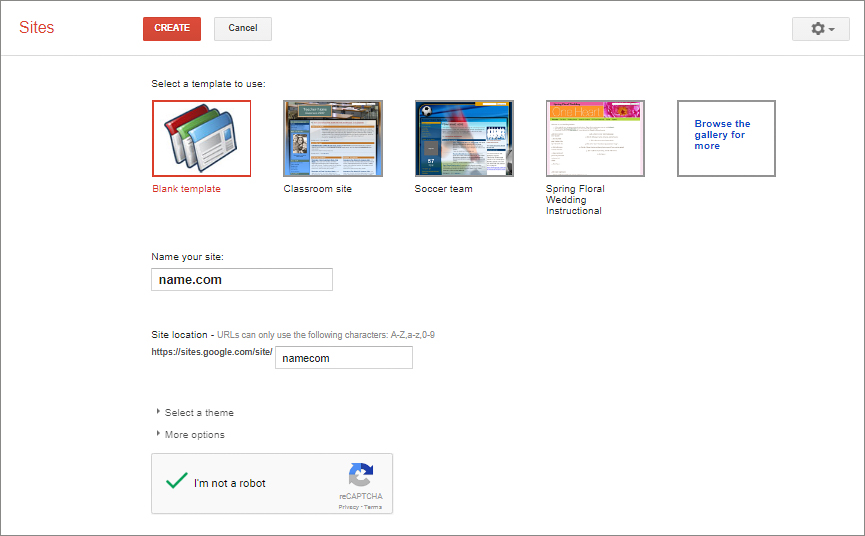
The classic sites page displays a couple of pre-set templates suited for building educational, sports-related or events website. Choose a template and then fill in the details about your website. Add a name (you can buy a domain name and register it from Google for $10), fill in the appropriate URL, and then select a theme you deem best for your web page. Once you have filled in the required fields, click on “create” and you’ll be redirected to the interface.
All the tabs and web page headers are already created for you. There are a couple of content sections that allow you to add texts, images, and videos onto the interface, just follow the stepwise instructions. Create new pages, edit the existing ones and once you are satisfied with the final layout to publish it on the internet by clicking the “share” button situated right at the top.
The New Sites platform comes with a lot more features as compared to the classic one. The interface is a lot more exciting and modernistic when compared to the former. You can upload documents from Google Drive via the “folder icon” that is situated on the top right corner of the page. Here, you can add Google Analytics to track the reach and performance of your website, insert Google Forms from the Docs app, add multiple editors for greater customization freedom, embed YouTube videos and more.
The New Google Sites also enables users to create a mobile-friendly copy of their web page. But before you do that you’ll have to check the responsiveness of the website. To do this, add all the necessary elements you want on the interface and then click on the “preview” button. Three floating buttons will then appear on the screen, click on the mobile icon to check how the site would appear on the mobile screen.
Pros and Cons of Google Website Builder
Now that you have a basic idea about Google Sites and what it does, let us talk about the various pros and cons of the platform. Like, any website builder, even Google Sites comes with its fair share of benefits and drawbacks. It is more suited for building budding informative websites than large-scale e-commerce stores. There are a number of school websites, educational portals and tutorials online that were developed on Google Sites. Without further ado, let us browse through the comprehensive list of pros and cons now:
- Google Sites is free, open source and can be used to create multiple, multi-user web pages
- You get 100MB worth of storage for each website you create
- Google Sites allows users to modify the HTML5 coding and CSS stylesheets as well
- You can embed your email account, social media accounts and integrate the website with Google apps like Maps and YouTube
- The on-site live editor allows users to modify the content on the go, even after you’ve published the website
- It is pretty easy to upload, embed and insert documents, links, and presentations to your web pages using Google Sites
- Google Sites doesn’t allow you to import or export websites and use it elsewhere
- You cannot build blogs using Google Sites
- You cannot endorse advertisements on your web pages to gain some extra revenue
- The platform does not support a photo editor.
- There is, therefore, no or limited scope for customization
- The interface is often described as “ugly” and “generic”
- You cannot use Google Sites to develop e-stores and e-commerce websites
- A bit too simple for large-scale enterprises
IS IT WORTH TO USE THIS WEBSITE BUILDER?
No. Google has one great product - this is a search engine. But Google Website Builder isn't good enough, despite the fact that it belongs to successful super corporation. For creating simple sites there are much more convenient and advanced website builders like Wix, Webnode, Weebly, Jimdo. They are such simple as Google Sites but allow to get more. And for creating big sites - Google Website Builder isn't suitable at all. You cannot use it for creating blog or online store as well.